If there was one thing that always bothered me about capturing
screenshots and video footage of games from various different consoles and
computers, it was just the sheer inconvenience of it all. With the need for
screenshots and video footage of a particular game very much a necessity, I was
always forced to laboriously disconnect a certain console or computer from its
life support and haul it from its favoured spot to the floor beneath the aging
behemoth that is my desktop PC. I would then have to connect it to the machine
via EzCAP (yes it really is spelt that way!?) and use Windows Movie Maker (WMM)
to capture the incoming video signal from whatever games machine I was playing
on. This was all very laborious and inconvenient, not to mention time consuming
in the extreme, complicated more by the fact that WMM would only let me view
the video signal being captured in the smallest of windows (the size of which
was unchangeable.) I also only had one double plug socket at my disposal which
was already being used by the PC, which meant using an extension cable. Once I
was done, I had the happy job of putting everything away afterwards, only to
repeat the whole process a day or two later.
Something clearly had to be done, something had to give way eventually, and I could only hope that there was a much simpler way of capturing video footage and screenshots from all my consoles and computers with minimal amount of hassle. The biggest part of this for me was cutting out the need to use a PC entirely from the equation altogether, and I was sure that a quick search of Amazon would bring up a myriad of different devices for me to choose from. But sadly I couldn’t have been more wrong.
At the time there was only one standalone box on the market that didn’t require a PC to operate, and furthermore was specifically aimed at those who wanted to capture video from games consoles. I was disappointed at the complete lack of choice, and I found it rather perplexing that all the other manufacturers who had various capturing devices in the same marketplace all deemed it necessary to require a PC to function with their products. But therein lies the problem for me, all the other products are essentially dedicated external video cards, they are powerful which goes without saying, but they are just the hardware component. The software side of things, where you initiate the recording, processing and furthermore the storage of the video/picture files happens on the PC end, so a PC is always needed in the equation. What I wanted was an all-in-one external capturing device that was the capturing card, storage and software all under one hood that was totally independent of a PC and a self contained unit. I found what I was looking for in the AverMedia Game Capture HD; it was exactly the all-in-one box I wanted, though it wasn’t without a few small drawbacks.
The Game Capture HD is small and compact for what it is; it’s an unobtrusive box that can be easily found a place between your favourite consoles, as it’s almost half the height of a GameCube and only a few centimetres bigger width wise. It essentially acts as a pass through box by which the video output of a console is connected to the unit via a component lead, with the output from the box connected to a TV via component cable as well. The video signal from the console passes through the Game Capture HD where it can be recorded and stored on its way to the TV, but best of all, and most importantly, there are absolutely no lag or latency issues while you play, and no impact to the video quality (depending on which mode the box is set to.)
The Game Capture HD has a compartment underneath it to fit a 2.5” SATA hard drive, which you can add one anywhere up to 500GB in size (500GB recommended by AverMedia,) or the unit has one USB port on the front if you wish to use an external USB storage device. Be warned though, like any media unit, if you do decide to fit a hdd internally, or use non-flash USB storage externally, then it is recommended that you use one that runs as fast as possible, preferably 7200rpm or above.
The downside is that as a HD capturing device it only accepts component HD video input, so in other words it only captures video from the current generation of consoles (Xbox360/PS3/Wii,) or at least anything through a component lead as low as 480i all the way up to 1080i at 50/60hz. The Game Capture HD can also capture video from an Original Xbox if you have one, as when used with a component lead and its HD video output enabled, games will run at 480p and the odd few at 720p. The Game Capture HD does not have a composite input so you’re really out of luck for older systems, which is a real shame for anyone like me that has a variety of different systems and computers from various decades past. Not being able to capture composite video signals is somewhat of a disappointment and a missed opportunity by AverMedia to make this box the all-in-one video capture box that any gamer could ever need. It also means anyone whishing to capture composite video from older systems will need to look elsewhere, and annoyingly find a place for another device.
It’s a shame that the Game Capture HD has the small issues that it has,
if AverMedia could only have gone that extra mile, it would make all other
capturing devices on the market worthless, it really could have been the all conquering
solution. But having said that using this all-in-one video capture box is a far
better solution to capturing current gen gaming footage in my opinion, as there
is nothing worse than having the major headache of setting up your console next
to the PC just to capture some video. What the Game Capture HD is in essence is
pure convenience as opposed to other devices that require a PC, which are quite
honestly the total opposite. The Game Capture HD is definitely worth purchasing
even with its small faults, and I am certainly happier and better off using it
over the cumbersome irritation of other devices period.
Something clearly had to be done, something had to give way eventually, and I could only hope that there was a much simpler way of capturing video footage and screenshots from all my consoles and computers with minimal amount of hassle. The biggest part of this for me was cutting out the need to use a PC entirely from the equation altogether, and I was sure that a quick search of Amazon would bring up a myriad of different devices for me to choose from. But sadly I couldn’t have been more wrong.
At the time there was only one standalone box on the market that didn’t require a PC to operate, and furthermore was specifically aimed at those who wanted to capture video from games consoles. I was disappointed at the complete lack of choice, and I found it rather perplexing that all the other manufacturers who had various capturing devices in the same marketplace all deemed it necessary to require a PC to function with their products. But therein lies the problem for me, all the other products are essentially dedicated external video cards, they are powerful which goes without saying, but they are just the hardware component. The software side of things, where you initiate the recording, processing and furthermore the storage of the video/picture files happens on the PC end, so a PC is always needed in the equation. What I wanted was an all-in-one external capturing device that was the capturing card, storage and software all under one hood that was totally independent of a PC and a self contained unit. I found what I was looking for in the AverMedia Game Capture HD; it was exactly the all-in-one box I wanted, though it wasn’t without a few small drawbacks.
The Game Capture HD is small and compact for what it is; it’s an unobtrusive box that can be easily found a place between your favourite consoles, as it’s almost half the height of a GameCube and only a few centimetres bigger width wise. It essentially acts as a pass through box by which the video output of a console is connected to the unit via a component lead, with the output from the box connected to a TV via component cable as well. The video signal from the console passes through the Game Capture HD where it can be recorded and stored on its way to the TV, but best of all, and most importantly, there are absolutely no lag or latency issues while you play, and no impact to the video quality (depending on which mode the box is set to.)
The Game Capture HD has a compartment underneath it to fit a 2.5” SATA hard drive, which you can add one anywhere up to 500GB in size (500GB recommended by AverMedia,) or the unit has one USB port on the front if you wish to use an external USB storage device. Be warned though, like any media unit, if you do decide to fit a hdd internally, or use non-flash USB storage externally, then it is recommended that you use one that runs as fast as possible, preferably 7200rpm or above.
The unit has two buttons on the front, a power button and a record
button, which you can be used instead of the remote. The remote, like the unit,
is small and compact, but is essential as it is used not only to initiate the
unit and record function, but to set the video and picture (screenshot) quality
(of which there are three different levels of quality and compression to choose
from,) but to also jump between a full and minimal functionality mode. Full
functionality mode gives you access to all the menu and preview options while
you are playing a game, so you can play back what you have just recorded, or
mess with the quality and compression options. The only downside to this is
that full functionality does impact slightly on the video quality you see on
the TV, but only by a barely noticeable degree, and only on the real-time TV
image, this does not impact on the quality of the video being recorded. Minimal
functionality has no impact on the TV image and gives you a flawless picture
while you’re playing a game, but the menu and video/picture playback options
are not available, you are only able to use the record and stop function.
The quality of the screenshots and Video that the Game Capture HD
records really speaks for itself, on the best quality settings this device
records and captures some very high quality video and pictures. I have never
had any complaints about the quality of any video I have recorded, and I have
had nothing but a flawless user experience with this box. There are several
drawbacks to the Game Capture HD however that are worth taking into consideration
when buying one though, they are not show stoppers by any means, but rather
features that would only have complemented the device and make it a more
complete Game Capturing all-in-one box.
First off then, as you might have spotted already, this is a HD video
capture box, so it naturally captures video in HD quality. The initial firmware
out of the box (firmware version 1.5) will capture video in AVI, but as of the
latest firmware update (firmware version 2.0.6) it now captures video in MP4. I
have tested the quality of both video types from both firmware versions and
they are fantastic of course, and now that the system captures video in MP4 as
of the latest update the video is more compatible and friendly with video
editing software and other media playing devices.
The downside is that as a HD capturing device it only accepts component HD video input, so in other words it only captures video from the current generation of consoles (Xbox360/PS3/Wii,) or at least anything through a component lead as low as 480i all the way up to 1080i at 50/60hz. The Game Capture HD can also capture video from an Original Xbox if you have one, as when used with a component lead and its HD video output enabled, games will run at 480p and the odd few at 720p. The Game Capture HD does not have a composite input so you’re really out of luck for older systems, which is a real shame for anyone like me that has a variety of different systems and computers from various decades past. Not being able to capture composite video signals is somewhat of a disappointment and a missed opportunity by AverMedia to make this box the all-in-one video capture box that any gamer could ever need. It also means anyone whishing to capture composite video from older systems will need to look elsewhere, and annoyingly find a place for another device.
Another drawback that I have come across is that this particular box
only accepts component, furthermore it only allows for one component input at a
time. This is also another missed opportunity, AverMedia could have at least
allowed for a HDMI input at the very least, which would allow for more than one
console to be hooked up at any given time, albeit by different input cable
types. Or they could have offered two HDMI inputs and a component as is the
standard on most HD devices these days. But truth is there was a lot more they
could have done really and as it stands, this oversight or lack of foresight
makes for a lot of unnecessary cable swapping that could have been avoided.
Another feature that the Game Capture HD lacks is the ability to adjust
the brightness and contrast of the video being recorded, and although it’s
nothing major, it should really have been a standard feature in the box’s
settings. While the box does record a crisp image that quality wise is great,
the video and the screenshots do turn out to be pretty dark compared to the
image being viewed on the TV. Whether AverMedia never thought to add brightness
and contrast settings, or whether they thought the user could adjust these in
game or even on the console end, who the hell knows? But the fact remains that
the video does turn out way too dark, and this is another thing that could have
easily been addressed, and it could still be addressed in a future firmware
update. The only way at the moment to remedy this is to post process the video
or screenshots via video editing software for the former (or Youtube if you
plan on uploading) and something like Paint.NET for the latter, all of which
will fix the brightness issues and make the image as it should be.
 | |
| Otagi - Xbox - Post render using Paint.NET |
.bmp) |
| Otagi - Xbox - Original Screenshot pre-render |



.png)
.bmp)

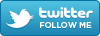





+(Small).bmp)